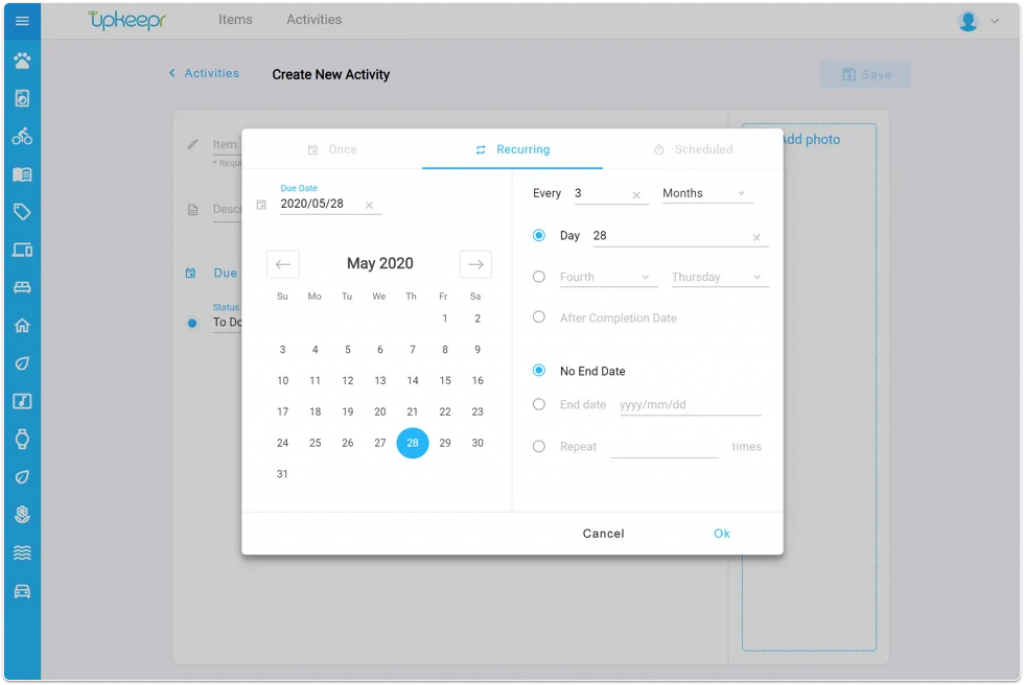
Recurring Activities:
To schedule a recurring activity, click on the Due Date field. Click on the gray Recurring option on the top menu bar in the pop-up window. A calendar appears on the left and options for the recurrence pattern appear on the right.
Select the first due date for the recurring activity by clicking on the date or by typing it into the due date field near the top left of the window (yyyy/mm/dd).
On the right of the screen, enter the recurrence. For example, if you want to schedule an activity every 2 weeks after completion, type the number 2 into the first field. Then, select Weeks from the drop down list in the second field. The activity will be scheduled every two weeks from the due date entered.
Next, select whether you want to schedule the next occurrence after the activity is completed or after the due date. For example, you schedule an oil change every three months. Suppose you change your oil two weeks later than it was scheduled to be changed. Setting the next oil change occurrence three months after the status of the activity was marked Done, as opposed to three months after the scheduled due date, would make sense with this scenario. Otherwise, you’d be changing your oil two weeks too soon. Selecting After Due Date option will schedule the next occurrence of the activity two weeks after the due date, regardless of when the status of the first occurrence was marked Done.
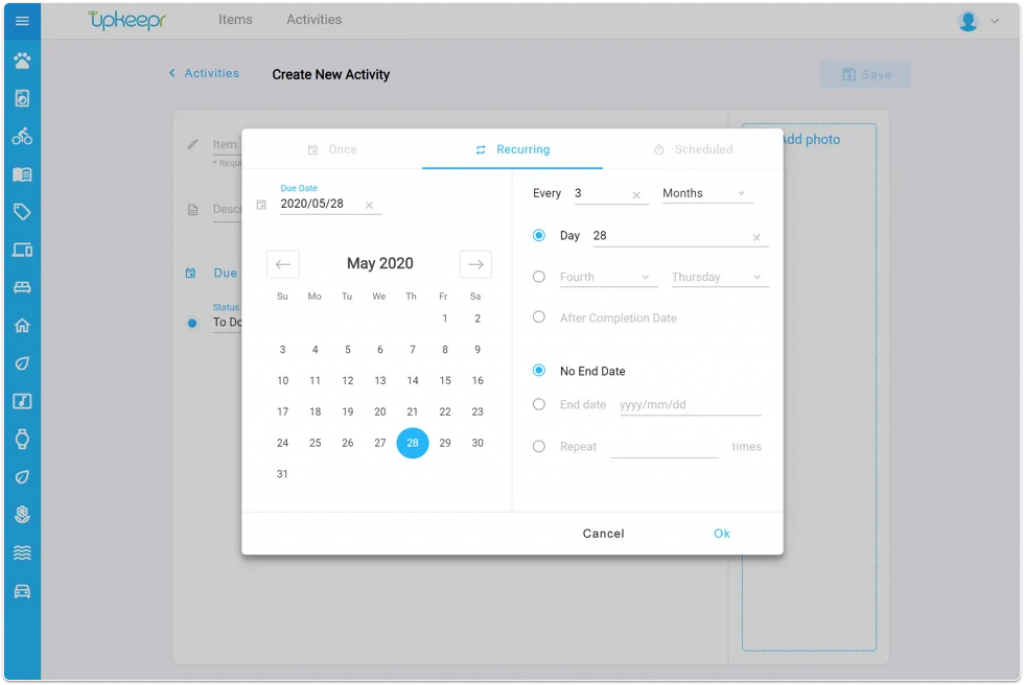
Setting a recurrence for the same day every month:
Select Months for the recurrence. You will have the option to schedule the recurring activity on the same day of every month. The example above shows that the activity will be due on the 28th day, every three months.
Alternatively, you may set the recurrence to the same day of the week on a particular week of the month. The example above (grayed out) shows that the recurrence could be set for the fourth Thursday every three months.

Setting an end date:
An activity will keep recurring without end unless you enter a date on which the recurrence shall cease. To enter an end date for the recurrence, select the radio button for End Date and type an end date or click on a date in the calendar.
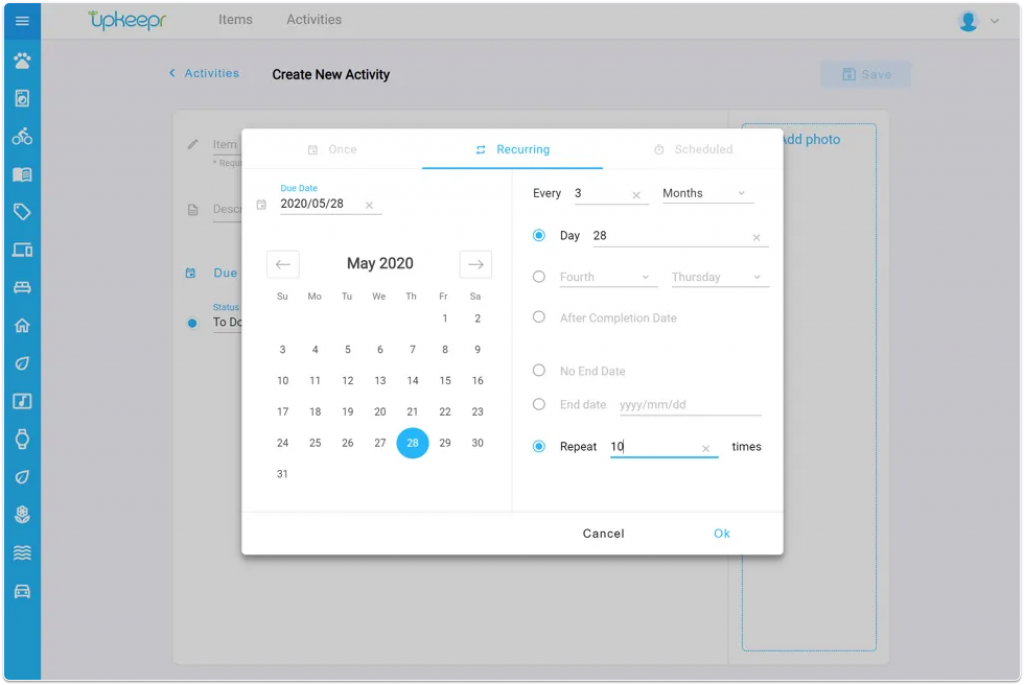
Repeat activity:
Enter the number of times you would like the activity to recur. For example, you may want to schedule your oil to be changed every 3 months after completion date and this activity should repeat 10 times. An activity will appear every 3 months after the status of the activity has been set to Done and will stop after the 10th occurrence.
Clicking OK will save the recurring activity schedule.

Scheduled activity:
Click on the Scheduled option on the menu bar. A calendar appears on the right and details about the schedule can be entered on the left.
Enter a date in the Due Date field or select a date from the calendar.
Click on Add Occurrence and another Due Date field appears. Schedule as many dates as you please. See below.
Enter a date in the Due Date field or select a date from the calendar.
Click OK to save the scheduled activity due dates.


